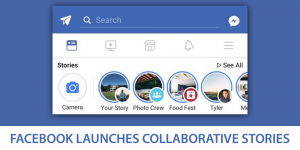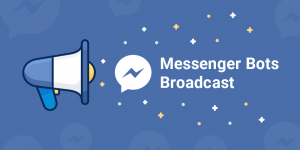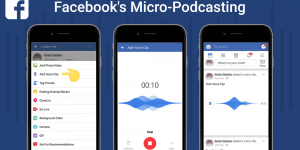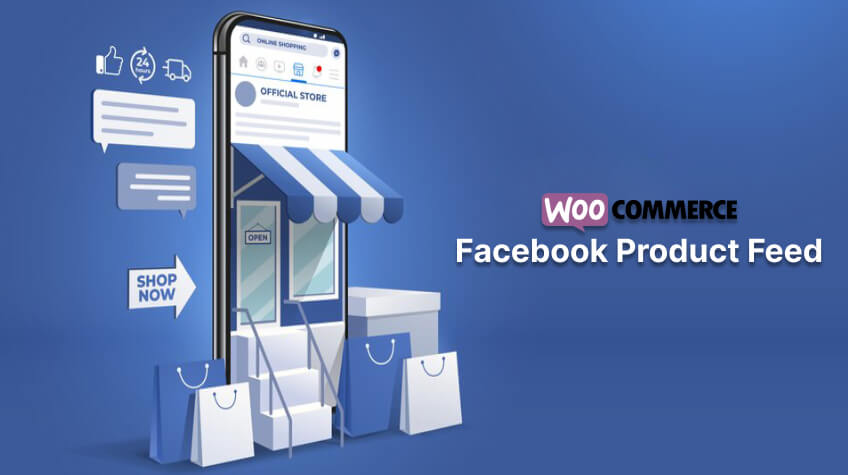
With 3 billion monthly visitors, Facebook is a monster of a marketing channel for eCommerce stores. Facebook, a brand that boasts the world’s second most widely used mobile app and is the seventh most valuable brand globally, firmly dominates the social media landscape.
Besides social interactions, Facebook is a goldmine for WooCommerce retailers like you. The platform provides all the tools and features for you to promote and sell your products.
No wonder almost 55% of its users do product research or follow brands on the site. It’s projected that in 2024, 37% of Facebook’s users will make a purchase while browsing the platform.
However, you have to know your way around to list and promote your products on the platform. Most importantly, you need to create a WooCommerce Facebook product feed to enlist your products on Facebook.
In this article, we will learn what a Facebook product data feed is and how to list your products on the platform with a WooCommerce Facebook product feed.
But first, let’s quickly review how Facebook displays your products.
Let’s get started.
Ways to promote eCommerce products on Facebook
Besides boosting your posts, Facebook provides several ways to promote specifically eCommerce products. Let’s have a look.
1. Facebook Shop
Facebook now lets you create a fully functioning storefront. You can create a storefront on both Facebook and Instagram. They call it Shop.
Previously, the Shop tab existed on the brand’s official page, but its functionality was not directly relevant to product pages. Additionally, businesses had to manually insert product details, making the process less streamlined.
Now the platform provides full-fledged eCommerce shop features. Facebook Shop now has a proper home and product detail page.
Users can peruse the storefront, learn more, and make purchases without ever leaving the site. It’s also possible to send visitors to Messenger or directly to your WooCommerce store.
You, as a WooCommerce shop owner, can use the Facebook/Meta catalog manager to list the products you sell. You can connect your WooCommerce store to Facebook by first creating a WooCommerce Facebook product feed, which you can then upload/export to Facebook.
Let’s check what a Shop looks like.
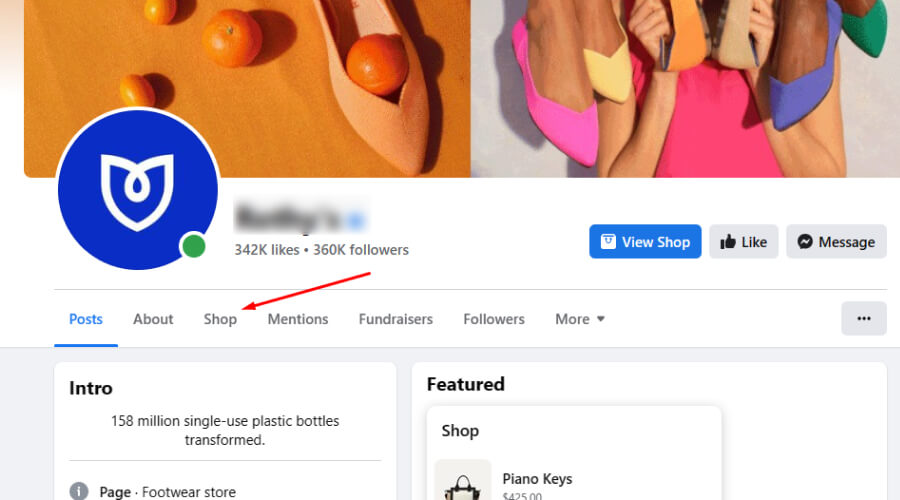
The Shop tab will take you to the older version, where users can see all your products.
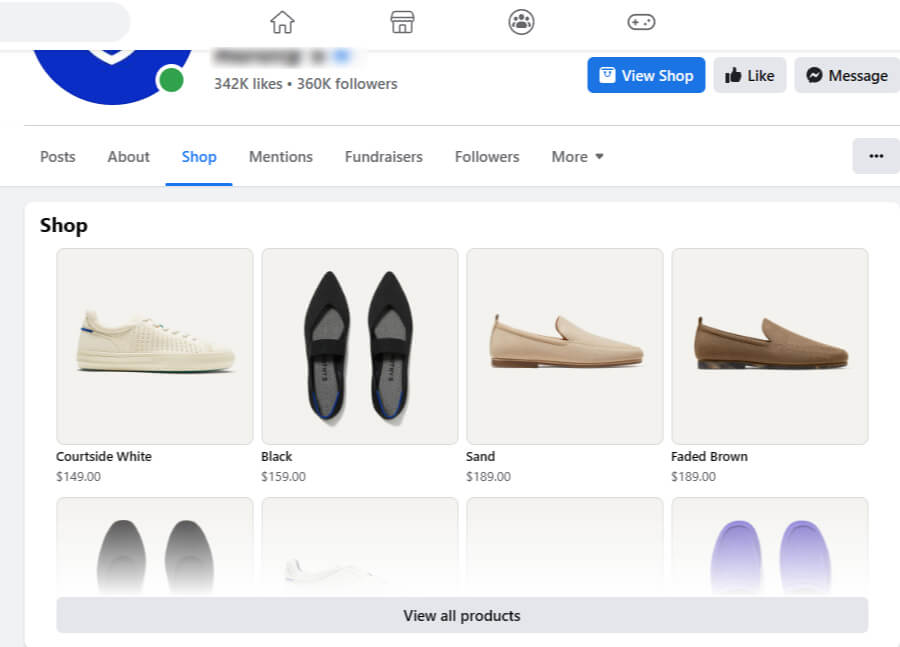
Clicking on a product, View All Products, or View Shop will, however, take you to the new Shop.
You can sort your products however you like by using filters/tags like “Best Seller,” “Recently Viewed,” “New Arrival,” and so on. These personalized tags help alter customers’ buying habits drastically.
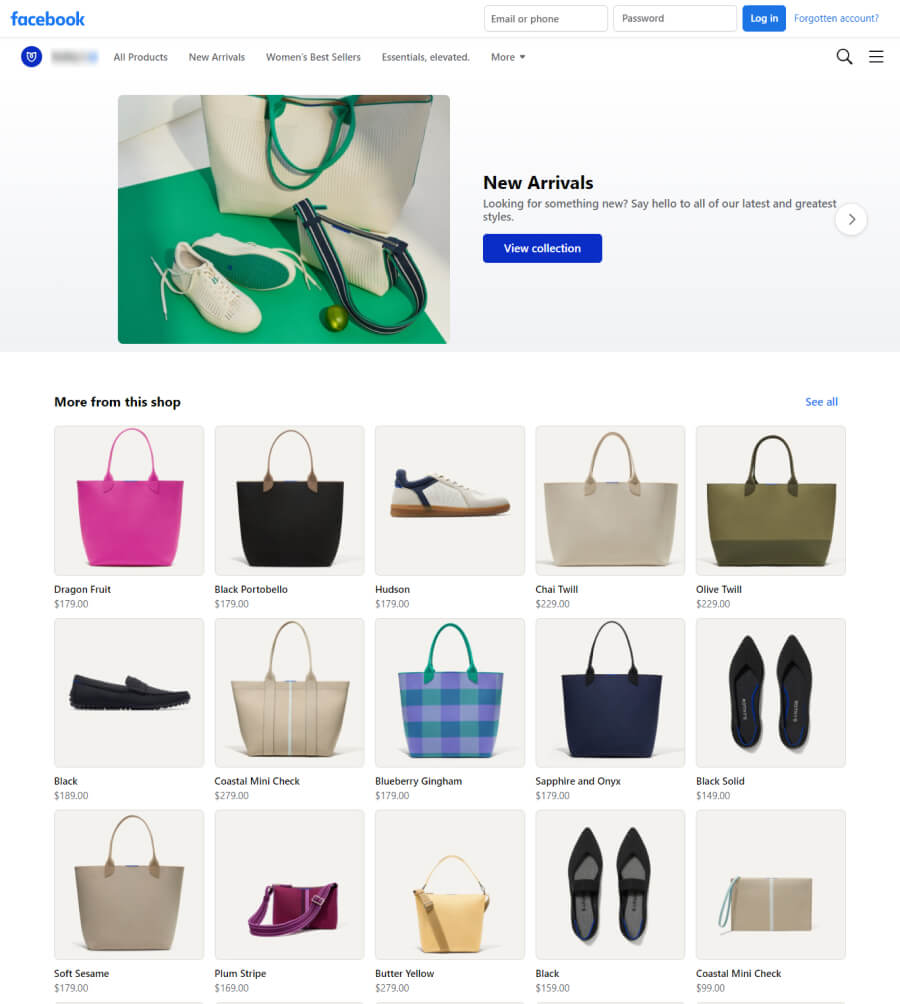
In addition to these, you can showcase your finest collections in a sliding header above the main content. To learn more about a product, simply click on its name or image.
The product’s description, as well as shipping and return information, can be found on the product detail page. The View on Website button will take your visitors to your WooCommerce product page.
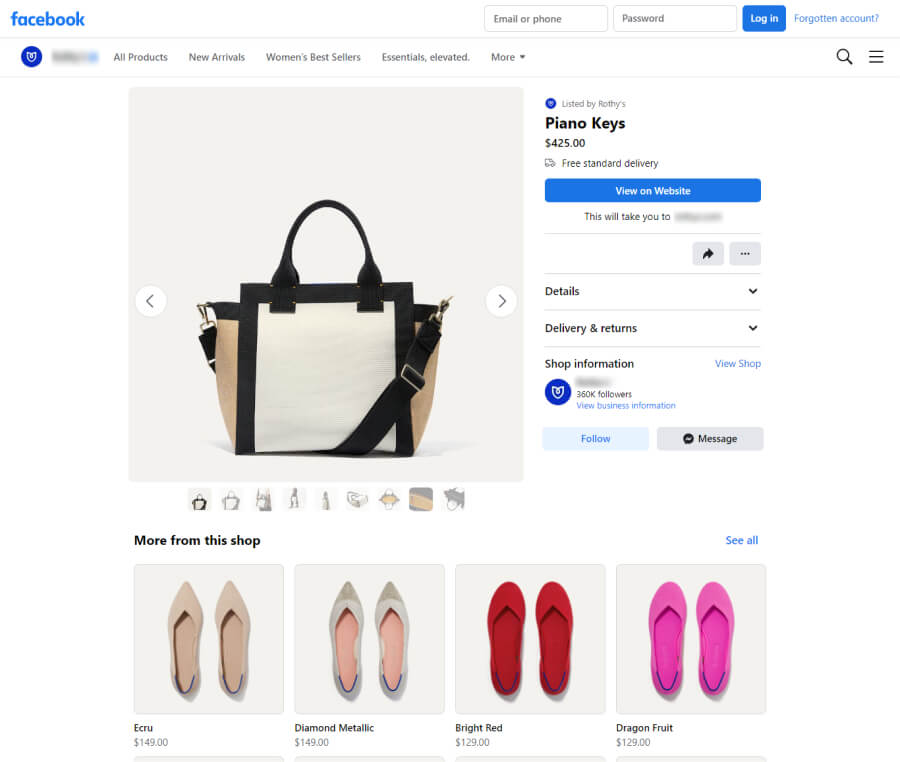
In addition, there is the option to send a private message. The product detail page also displays recommended products at the bottom.
2. Facebook dynamic ads
Boosting posts is just one of the paid advertising options offered by Facebook. Other options include targeting specific demographics and interest groups with specific images and videos.
Advertisements on Facebook are an excellent means of bringing your page or website to the attention of users who otherwise might not have come across it.
One option that many stores will find particularly useful is dynamic advertisements. These ads are aimed at people who are most likely to engage with or buy from your brand.
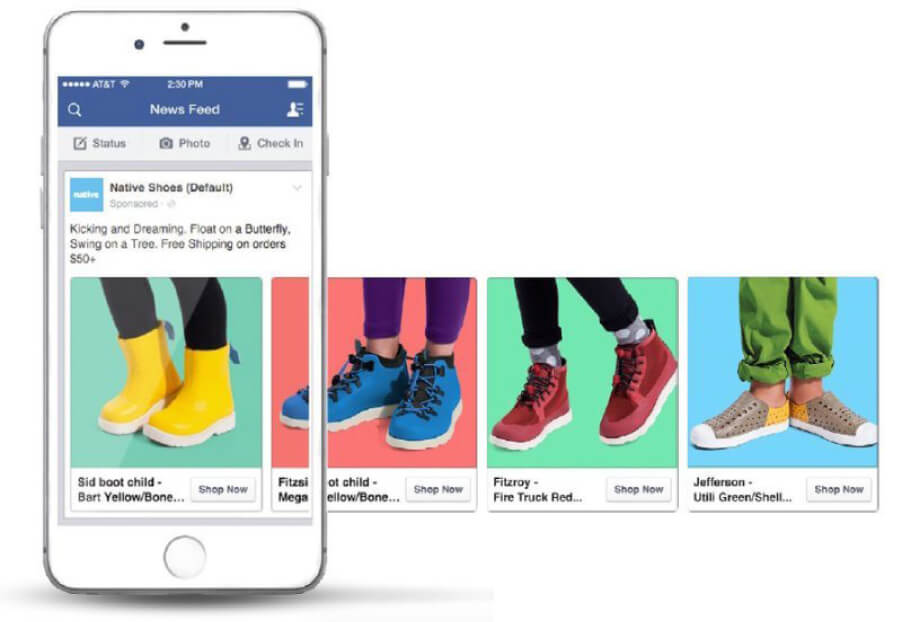
These commercials/ads utilize machine learning to predict which products a specific user is most interested in buying. The rising popularity of FDAs can be traced back in large part to the fact that manufacturers no longer have to make separate advertisements for each product.
You will need a WooCommerce product feed for Facebook to list your products and run dynamic ads.
3. Facebook Marketplace
The Marketplace is not limited to just eCommerce owners. Any Facebook user can list and sell or resell their personal belongings or products locally on the Marketplace.
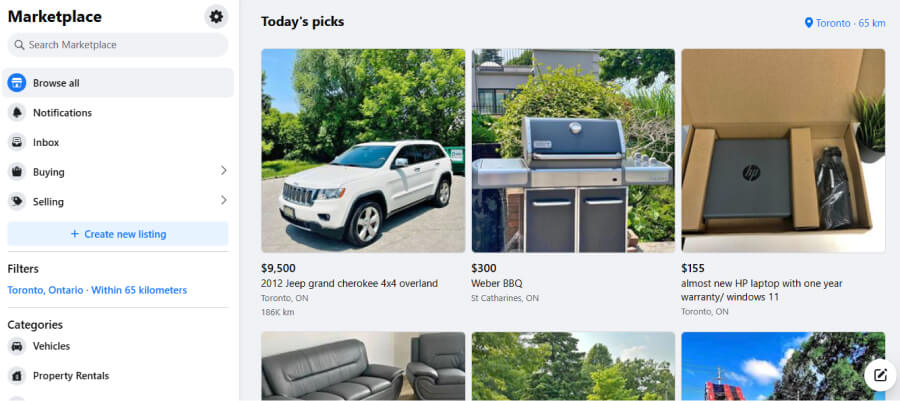
The Marketplace is specifically for local users. Users can list their products with images, descriptions, and prices for the audience located within a maximum of 500 kilometers radius.
Facebook doesn’t handle or guarantee anything. You have to take care of the shipping and payments.
However, you can still use a Facebook WooCommerce product data feed to list your products on Marketplace if you are from the USA.
Overall, we can see that the most important thing you will need to list your products on Facebook is a WooCommerce Facebook product feed.
But what is a product feed for Facebook? Let’s find out.
What is a WooCommerce Facebook product feed?
A WooCommerce Facebook product feed is a data file that contains information about the products available in a WooCommerce store. The Facebook catalog product feed is specifically formatted for integration with Facebook’s advertising and commerce platforms.
It is used to sync and showcase your product details, such as titles, descriptions, prices, images, and other relevant attributes, between a WooCommerce store and Facebook.
Also see: 40+ Best WooCommerce Plugins to Upgrade Your Store
By generating and providing a product feed to Facebook, store owners can streamline the process of advertising and selling their products on Facebook and its associated platforms, such as Facebook Marketplace and Instagram Shopping.
The WooCommerce product feed Facebook ensures that accurate and up-to-date product information is available to create dynamic ads, product catalogs, and storefronts on Facebook. As a result, it makes it easier for users to discover and purchase products directly from the social media platform.
The WooCommerce Facebook product feed typically follows a specific data format, such as CSV (comma-separated values) or XML (eXtensible Markup Language), which is compatible with Facebook’s requirements. WooCommerce provides plugins and extensions that can help generate and optimize product feeds for seamless integration with Facebook’s advertising and commerce features.
WooCommerce Facebook product feed attributes
Attributes in a WooCommerce Facebook product feed refer to the specific product information that is included in the feed to provide details about each product. These attributes help describe and categorize the products accurately.
The specific attributes required or recommended may vary based on Facebook’s guidelines and the specific integration used.
1. WooCommerce Shop to Facebook product feed attributes
- id
- title
- description
- availability
- condition
- price
- link
- image_link
- Brand, MPN, or GTIN (include at least one)
2. Marketplace (USA only) WooCommerce Facebook product feed attributes
- id
- title
- description
- availability
- inventory
- condition
- price
- link
- image_link
- Brand, MPN, or GTIN (include at least one)
- google_product_category
3. WooCommerce Facebook product feed attributes for page shop, dynamic ads, Instagram shop
- id
- title
- description
- availability
- condition
- price
- link
- image_link
- Brand, MPN, or GTIN (include at least one)
How to create a WooCommerce Facebook product feed
You can create a product feed using any text editor such as Notepad or spreadsheet software like Google Sheets or Microsoft Excel. However, this process is manual.
You can learn the attributes first, then insert them as column headers. And finally, copy-paste all your product details underneath the attributes.
This process will take a lot of time and effort and is prone to errors. If you have a busy store with a good number of products, then creating a manual product feed will be a nightmare.
A busy store regularly needs to add and remove products. It also regularly offers special discounts and sales. Hence, product details and prices rapidly change.
This means you need to update your Facebook product feed WooCommerce every time you make any changes. Also, you need to remove the stock-out products from your feed.
If your users come to find that some products are out of stock but still listed on Facebook, then they will lose trust in your brand. Also, copy-pasting large amounts of data naturally creates the chance of errors.
To avoid all errors and minimize your efforts, you can use a Facebook product feed plugin WP.
Best WooCommerce Facebook product feed plugin
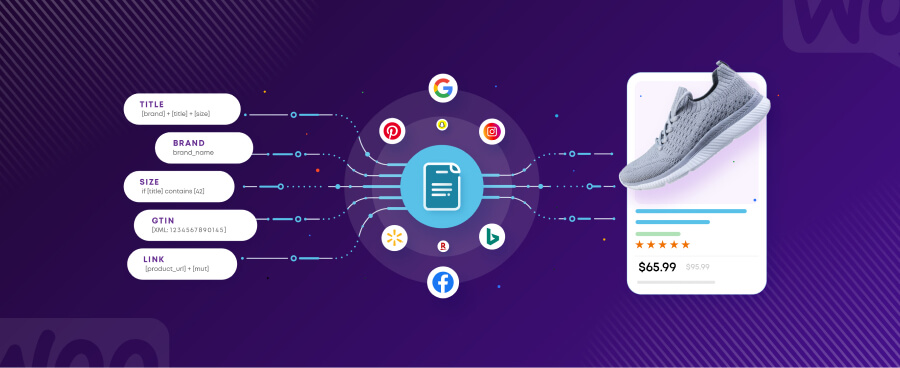
There are a number of WooCommerce Facebook product feed plugins available. These plugins will take away all your worries and automate the process of creating your WooCommerce Facebook product feed. You can create a product feed with just a couple of clicks with any of these plugins.
You don’t even have to bother about learning any attributes or guidelines. These plugins already know what attributes a WooCommerce Facebook product feed needs.
Generally, the product feed plugins come with all the guidelines and attributes integrated under their templates. You just select the template and click the generate button; that’s all.
Plugins such as CTX Feed will automatically collect all your WooCommerce product data and generate the feed file ready to upload. Moreover, it has automatic update features. You can set specific intervals, and after that set interval, all your product feed files will be updated automatically.
If you have made any changes during that time, the plugin will fetch those changes and update the feed files. Therefore, you don’t need to worry about anything when using this plugin.
In addition to Facebook, this WordPress product feed plugins support 100+ other channels, including marketplaces, price comparison sites, and social media platforms. You can create feed files for Amazon, Google Shopping, eBay, PriceGrabber, Snapchat, etc.
One of the best features of these feed-generation plugins is the ability to connect your feed files to the channels through a feed URL. It supports URL/HTTP/SFTP/FTP connections.
In the URL connection, you will no longer need to download and upload the WooCommerce Facebook product feed file. You can copy the feed URL and paste it into the Commerce Manager.
Facebook will then fetch all your product data from the URL and list them on its platform. You will also no longer have to worry about updates. Facebook will fetch all the updates from the URL as well. We will review this later in the article.
How to create a WooCommerce Facebook product feed using a plugin
We will use the free version of the WooCommerce product feed manager for this demonstration.
Log in to your WooCommerce admin area. After that, go to Plugins>>Add New.
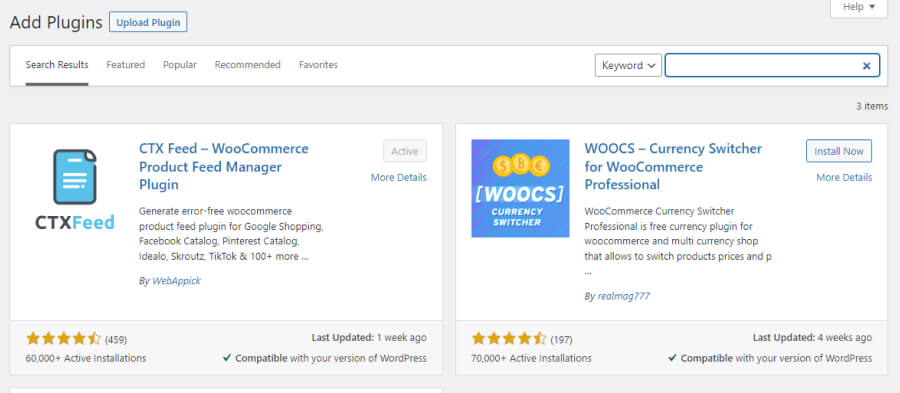
Search, find, install, and activate the plugin.
Go to Make Feed.
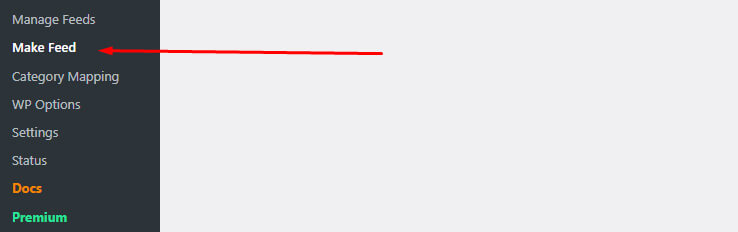
It will take you to the new feed window.
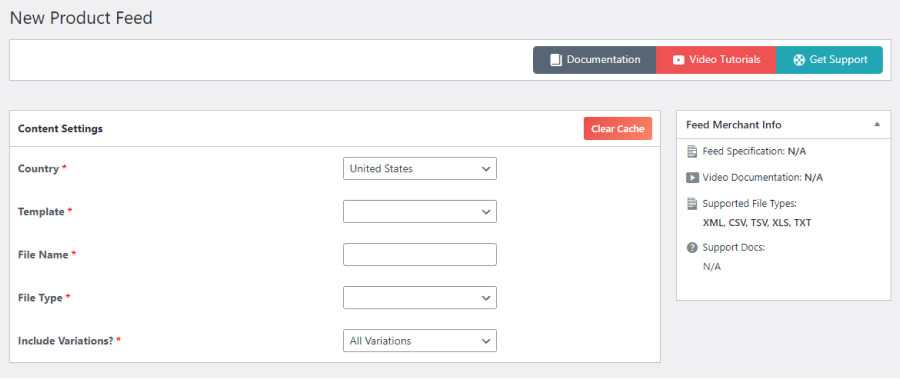
From the Template, select your channel. In our case, it’s Facebook Catalog/Instagram.
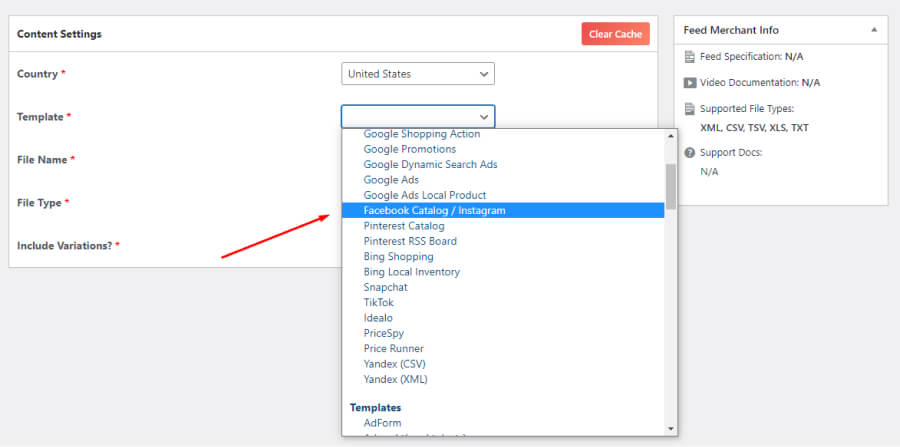
Select your file type.
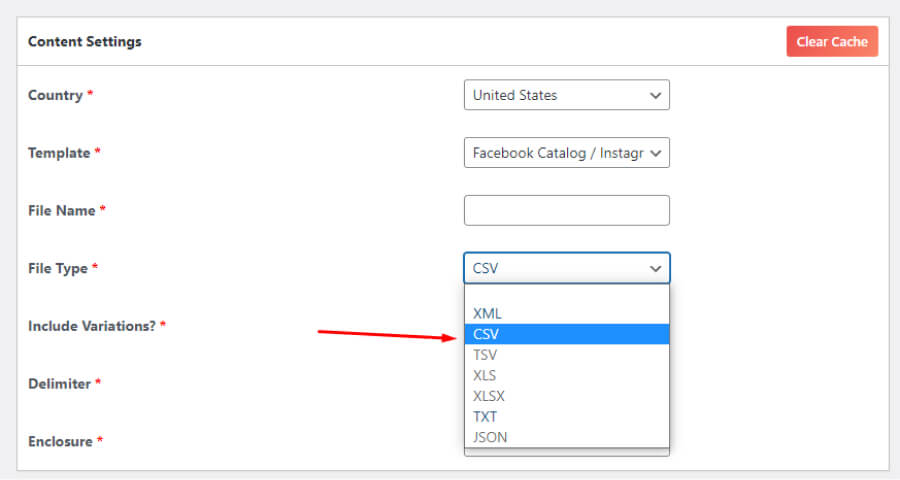
When you select a template, the feed manager plugin automatically populates the necessary attributes for the channel at the bottom section.
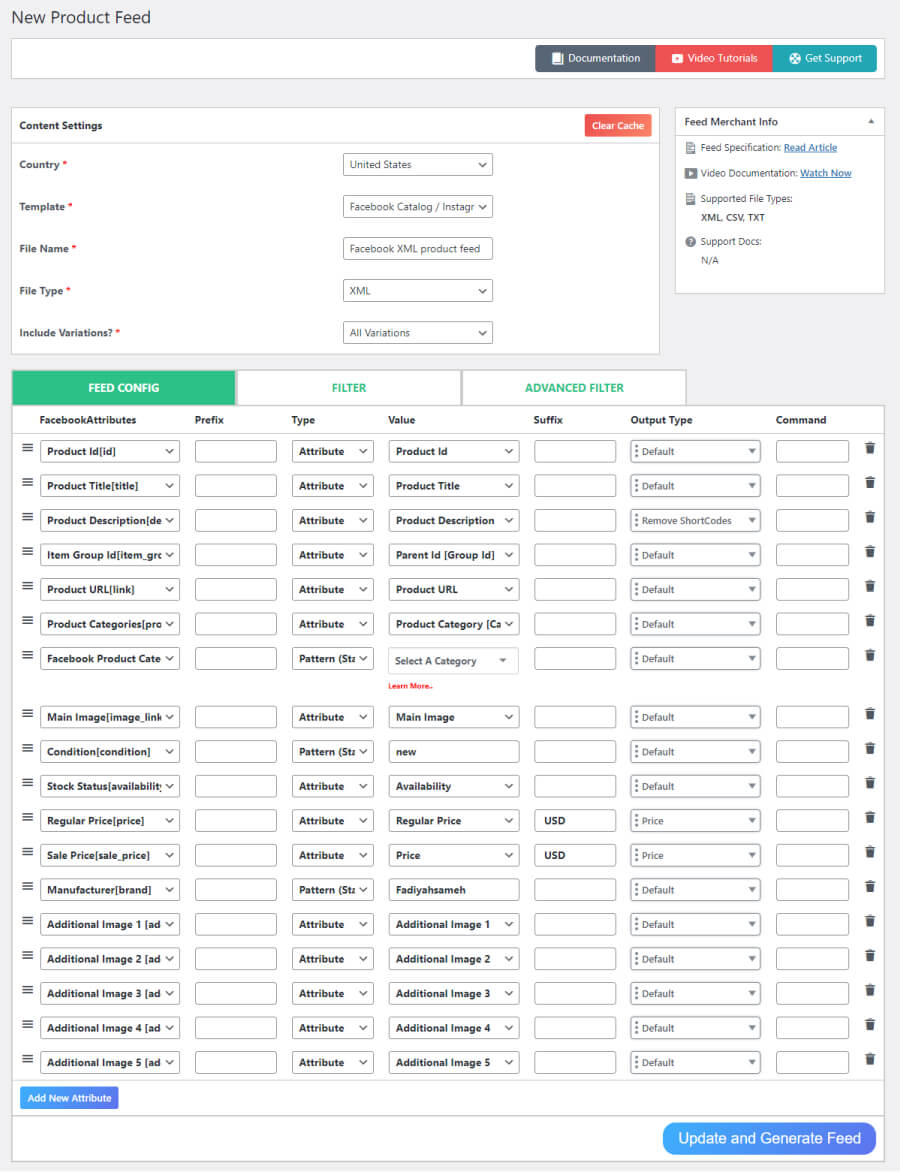
Your job is done. Click the generate button, and the plugin will do the rest.
However, you can edit the attributes or bring new ones to your feed as you need. There are also filtering options where you can select specific products or product categories.
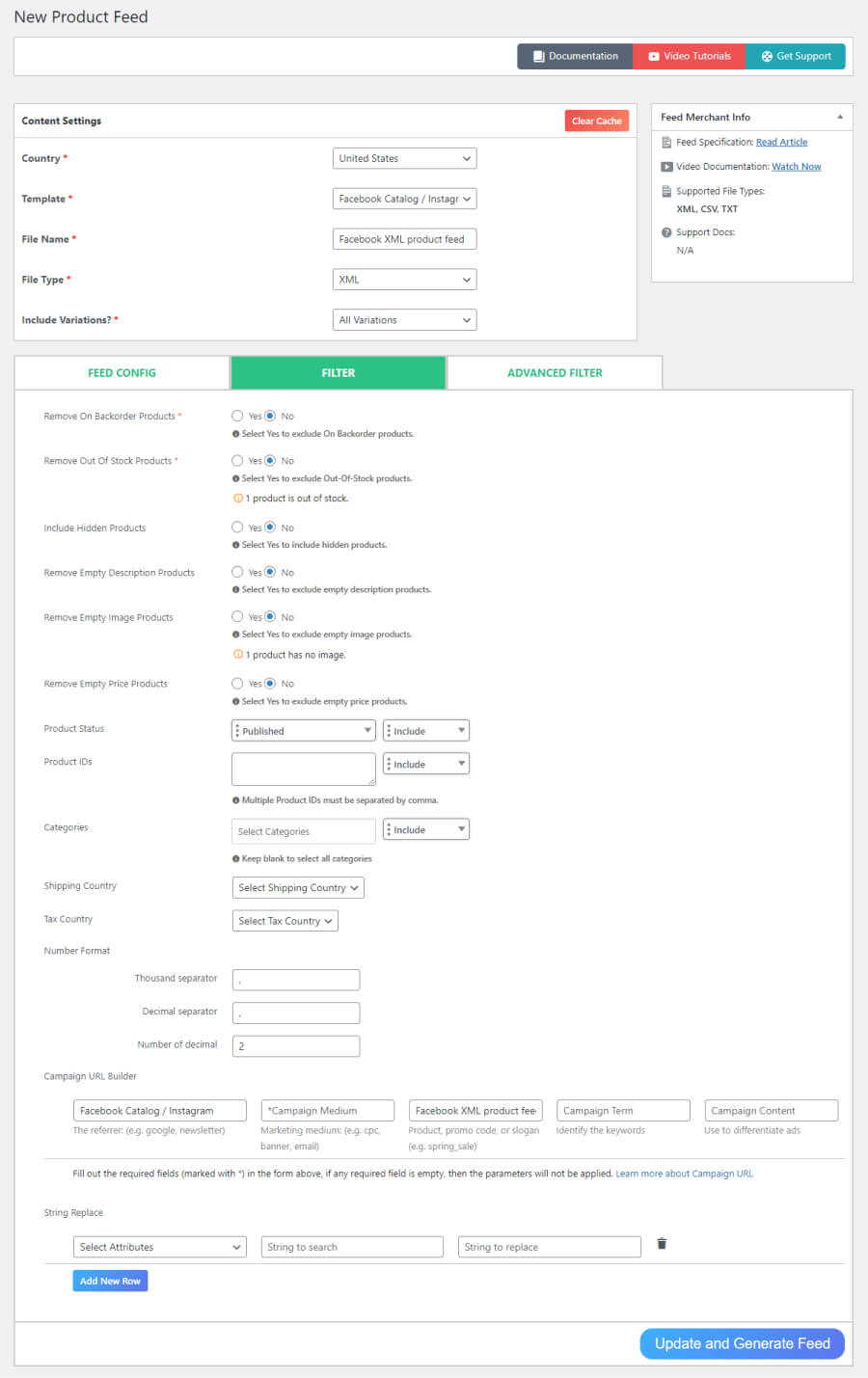
You can also select products by status or exclude all stock-out products. The plugin will automatically exclude or remove your out-of-stock products from the feed once you enable the settings.
Different channels may ask for attributes that are not available on WooCommerce product pages. For example, Facebook asks for Brand, MPN, or GTIN.
You can use codes or some custom field plugins to add them. However, you will need some technical skills for that.
When you use this feed manager plugin, you won’t need to worry about this. The plugin has built-in settings to insert custom fields which you can simply toggle to enable. It already integrated all the custom fields different channels may ask for and also has options to add completely custom ones.
Go to Settings>> Custom Fields.
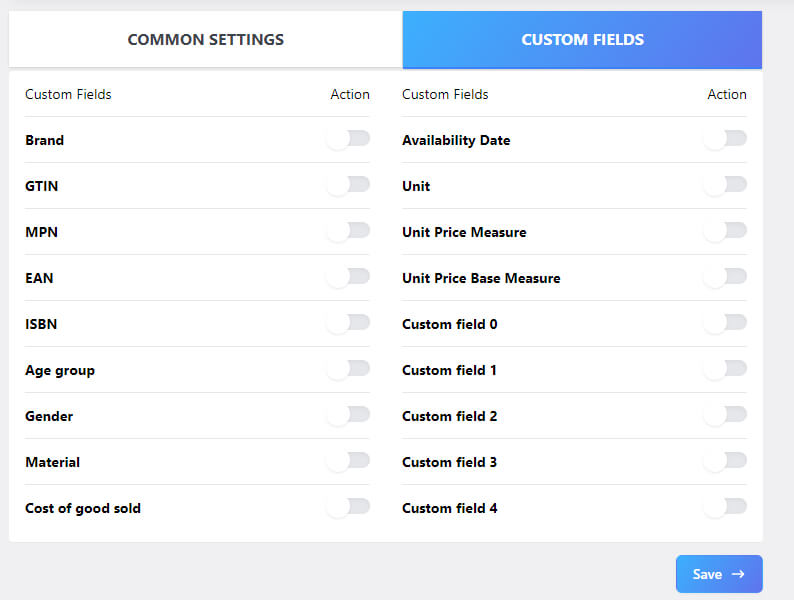
Enable the ones you need.
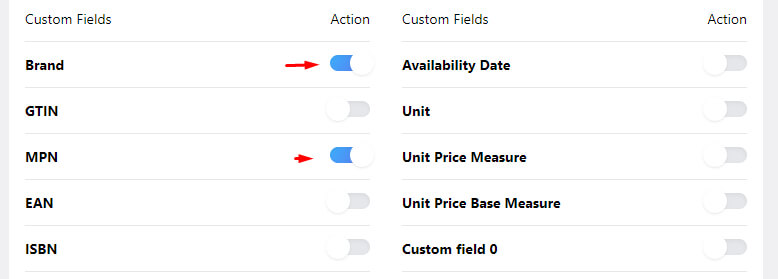
Go to your product pages and jump to Product Data>>Inventory tab.
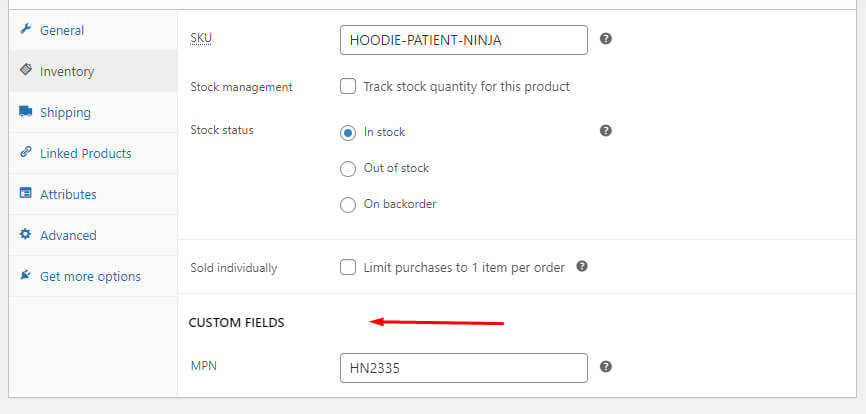
Input your value, and the plugin will automatically insert them in the feed.
How to copy/download the WooCommerce Facebook product feed file
Go to Manage Feed. All your feed files are listed there.
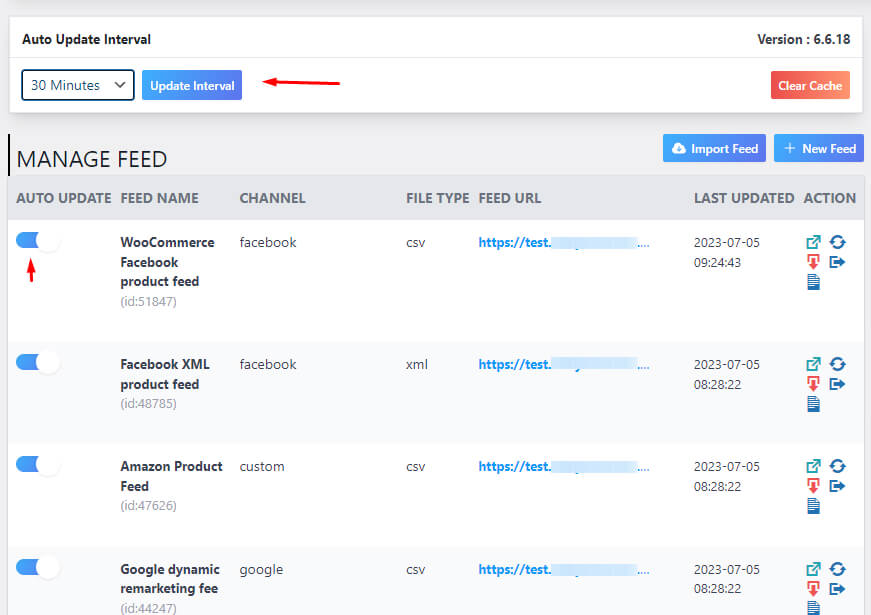
Let us explain the update features now. For example, you have set the interval to 30 minutes. This means the plugin will update all your product feed files for all channels after every 30 minutes.
If you have added anything or removed or made any changes to any product detail, the plugin will automatically collect and update them in the feeds after 30 minutes.
You have the option to view, download, edit, regenerate, copy URLs, or export feed config from the feed settings.
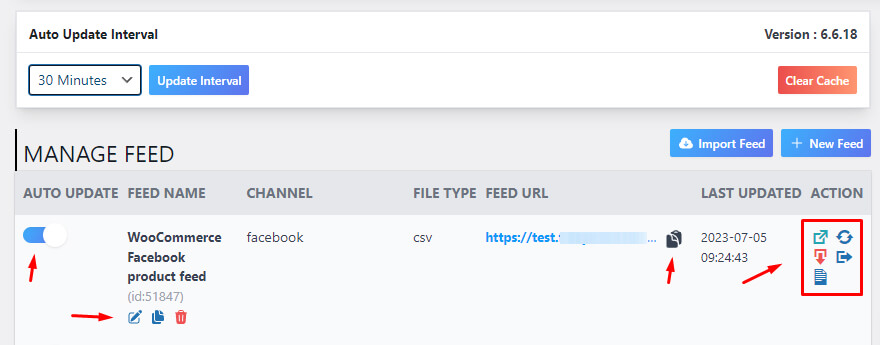
Here’s what your WooCommerce Facebook product feed may look like.
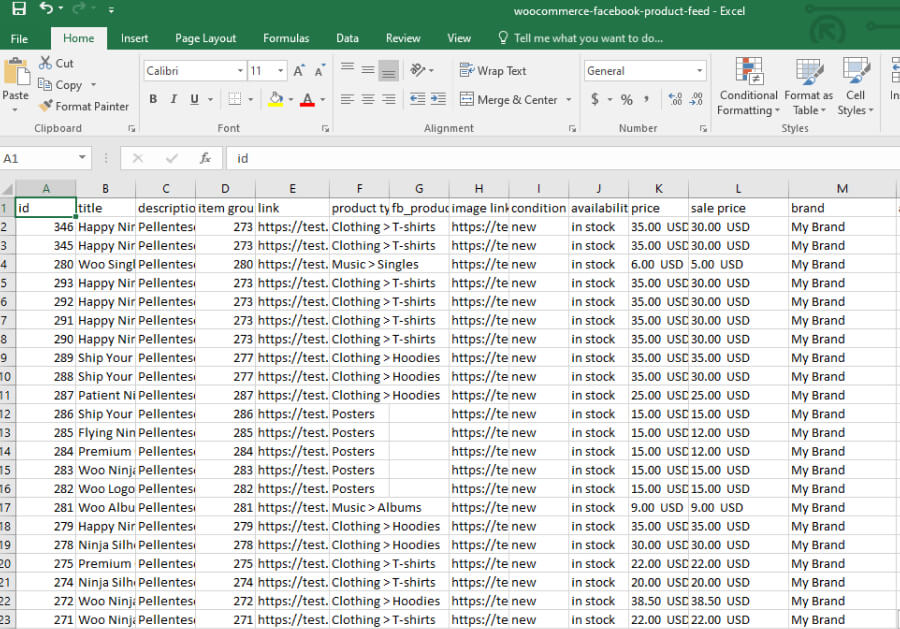
How to upload WooCommerce Facebook product feed to Commerce Manager Catalog
Go to Meta (Facebook) Commerce Manager and click on Get Started.
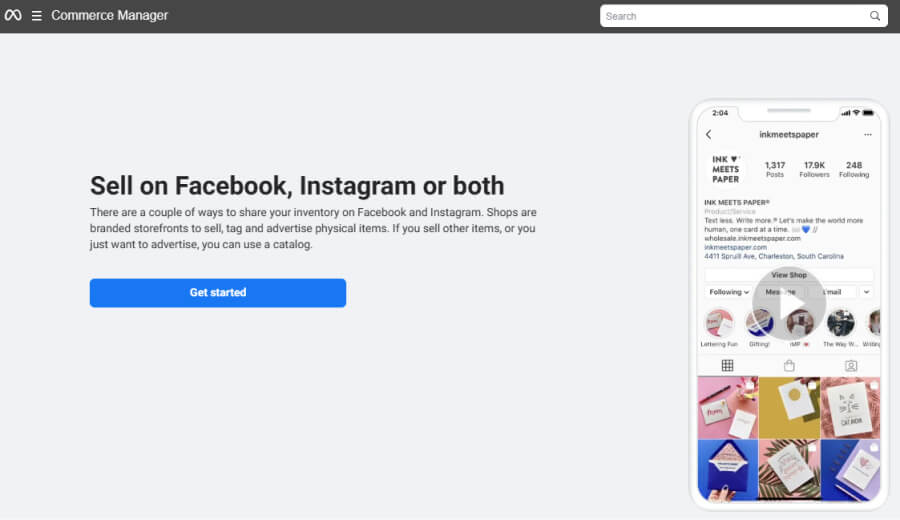
You can directly proceed to create a Shop or create a catalog to use for different purposes, including running dynamic ads or listing on the Shop. We are selecting the second option.
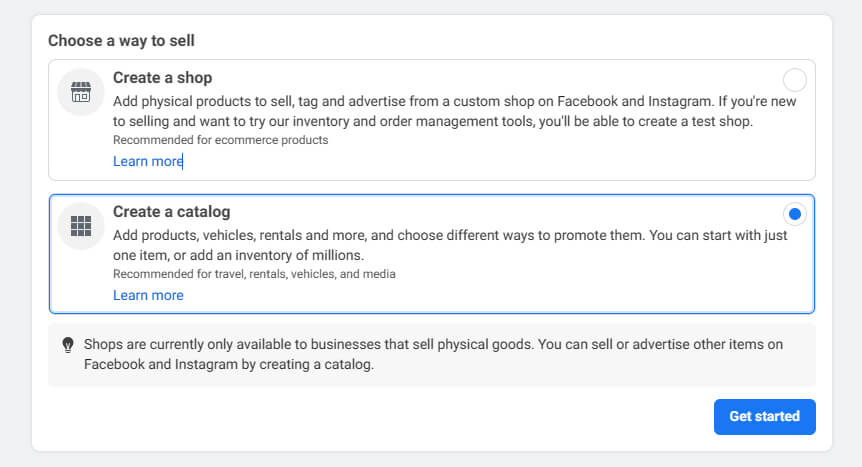
Select Ecommerce and click next.
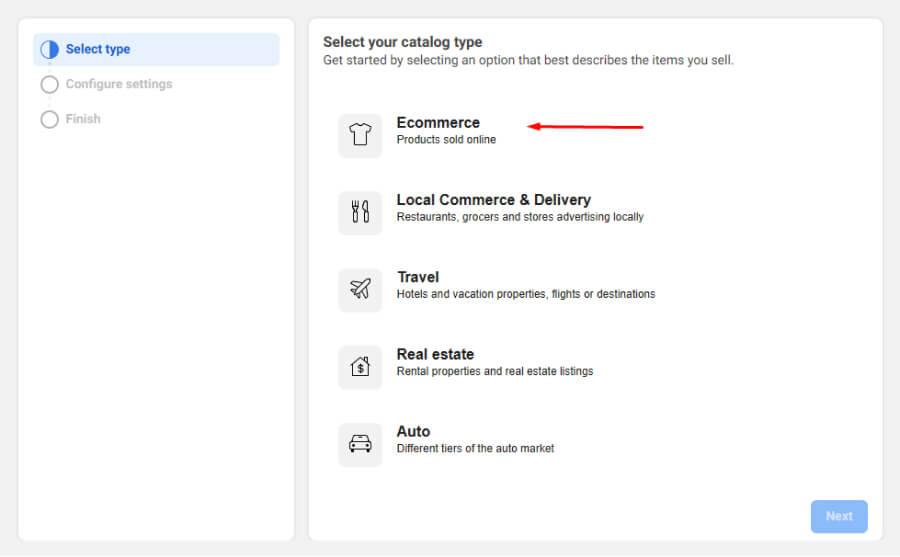
Select Upload Product Info and click on the Create button.
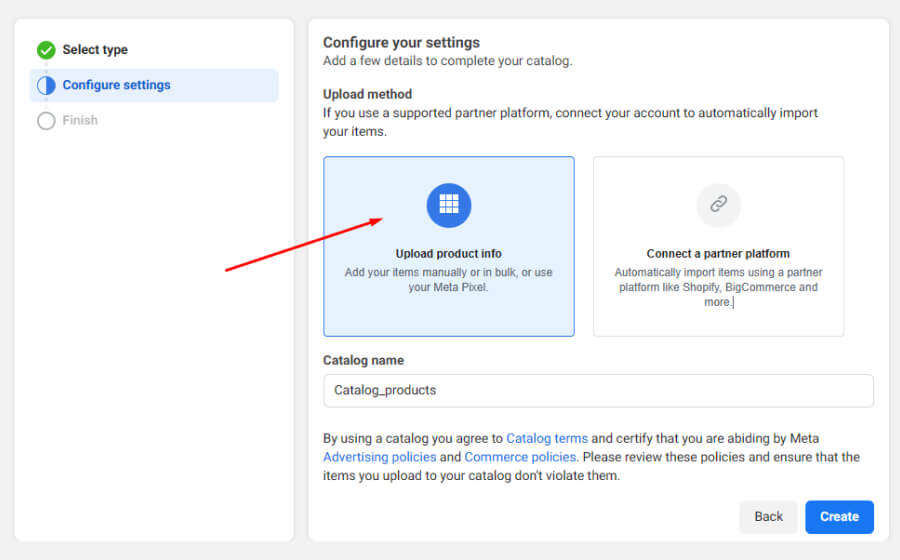
It will create an empty catalog. Now you need to add your products.
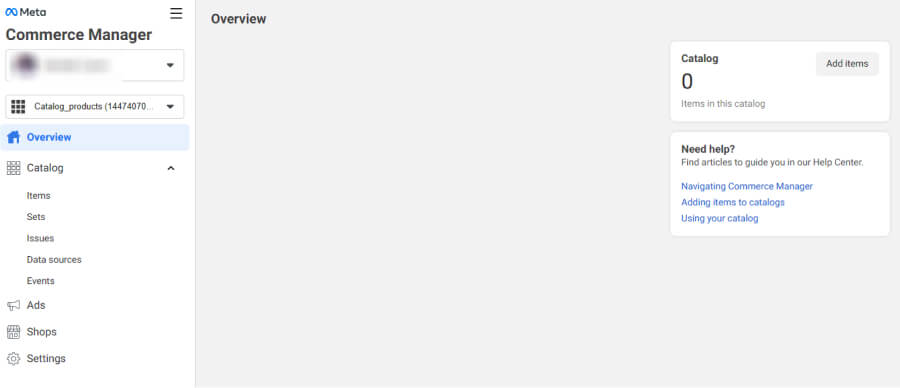
Click on Catalog>> Data Sources from the left panel.
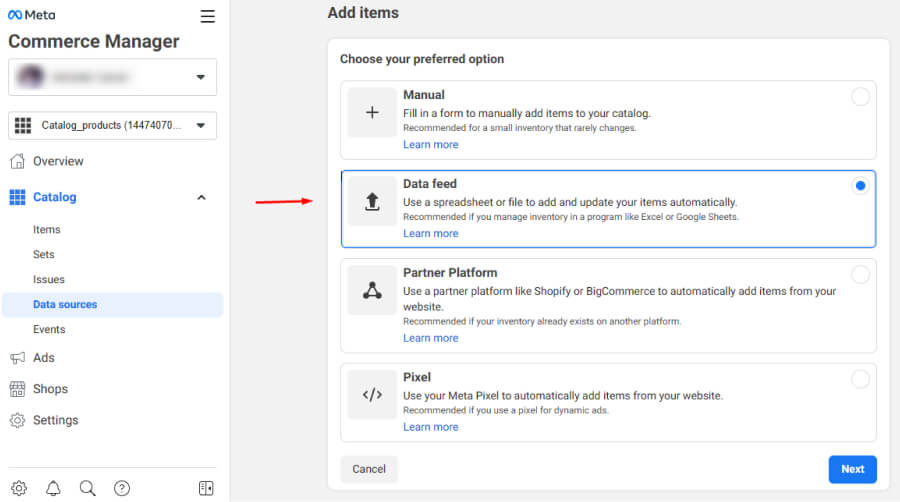
Select Data Feed and proceed.
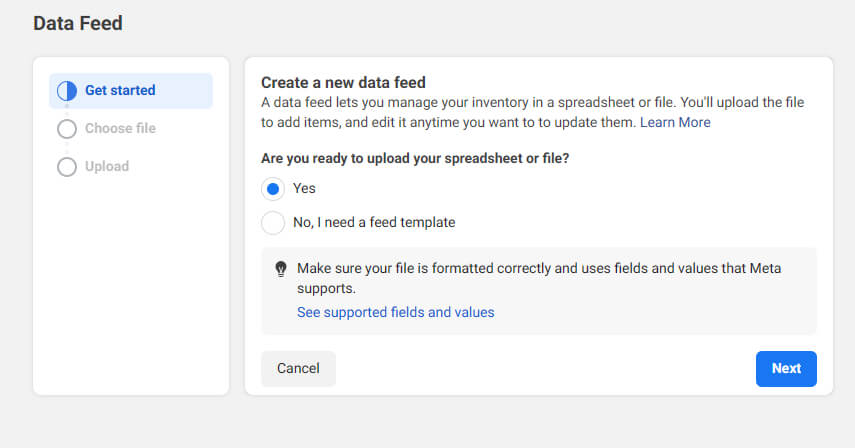
Select Yes and click Next.
Facebook will give you multiple options to upload a WooCommerce Facebook product feed. Click on the Use a URL tab.
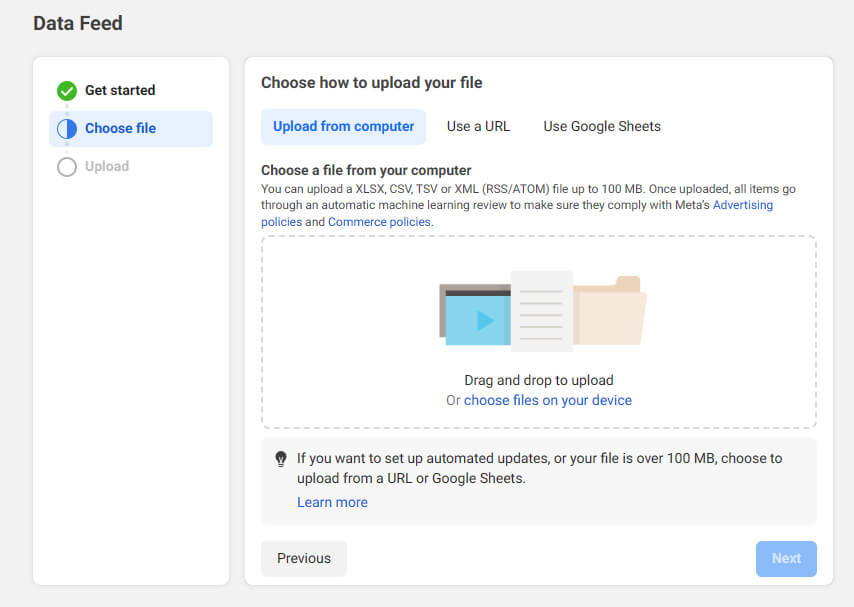
Here you can paste the feed URL you copied from the feed manager plugin.
The Commerce Manager also allows you to schedule automatic feed updates.
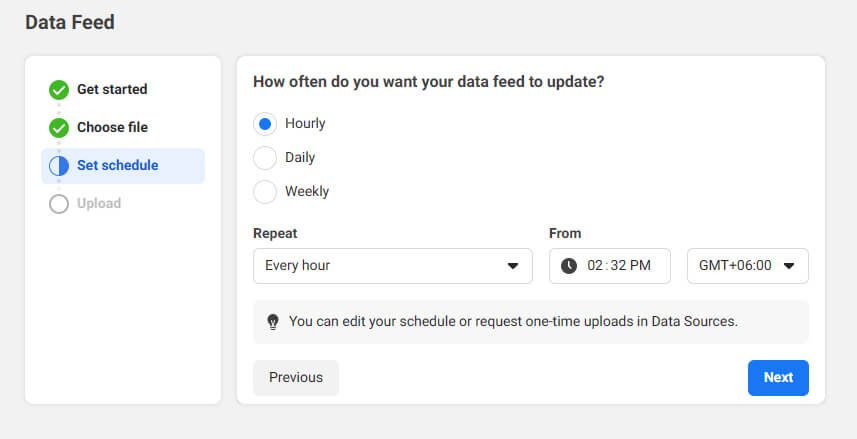
Let’s say you have made some changes to your WooCommerce pages.
After the allotted interval you set, the product feed manager plugin will compile the changes and update the feed file. If you have a WooCommerce Facebook product feed set up, Facebook will automatically update its listings at the time you specify above in the update schedule window.
After you have reviewed your options and are satisfied, select Save Feed and Upload.
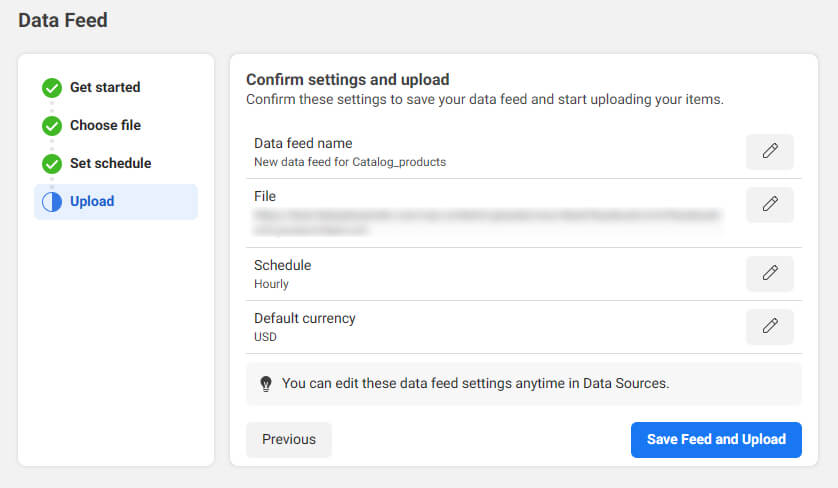
In short, once you’ve used a WooCommerce Facebook product feed manager plugin to create and link your Facebook feed, you won’t have to give it another thought. From that point on, Facebook and the plugin will take care of things automatically for you.
Benefits of using WooCommerce Facebook product feed
Using a WooCommerce Facebook product feed offers several benefits for businesses that want to integrate their WooCommerce store with Facebook’s advertising and commerce platforms.
Here are some key benefits:
✽ Expanded Reach
By connecting your WooCommerce store with Facebook, you can tap into Facebook’s massive user base and reach a wider audience. This allows you to showcase your products to a larger pool of potential customers and increase your brand visibility.
✽ Dynamic Ads
A Facebook product feed enables the creation of Facebook dynamic ads that automatically display relevant products to users based on their browsing behavior or interests. These ads can be highly personalized, leading to better engagement and conversion rates.
✽ Product Catalogs
With a product feed, you can create and maintain a product catalog on Facebook. This catalog serves as a centralized hub for your products, making it easier for users to discover and purchase them directly on Facebook and Instagram.
✽ Seamless Product Syncing
The product feed ensures that your product information, including titles, descriptions, prices, and images, remains synchronized between your WooCommerce store and Facebook. This saves time and effort by automating the process of updating product details across platforms.
✽ Shopping on Instagram
Facebook product feeds allow you to enable the Shopping on Instagram feature. This feature lets you tag products in your Instagram posts and stories, providing a direct shopping experience for your followers and enhancing your chances of driving sales.
✽ Enhanced Product Insights
By integrating WooCommerce with Facebook, you gain access to valuable insights and analytics about your products’ performance. You can track metrics such as impressions, clicks, conversions, and revenue generated from Facebook campaigns, helping you optimize your marketing strategies.
✽ Retargeting Opportunities
With Facebook’s retargeting capabilities, you can reach out to users who have shown interest in your products but haven’t made a purchase yet. By using dynamic ads and custom audiences, you can re-engage with these potential customers and encourage them to complete their purchases.
Wrap up
Leveraging a WooCommerce Facebook product feed streamlines the process of advertising, promoting, and selling your products on Facebook and its associated platforms. It maximizes your reach, improves product visibility, and enables a seamless shopping experience for your customers.
We hope this guide on how to generate a WooCommerce Facebook product feed was of help to you. Let us know if you have any questions or suggestions on the topic.