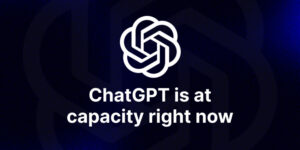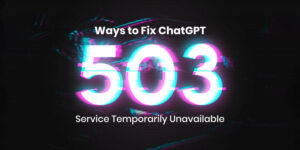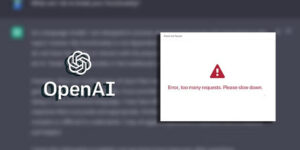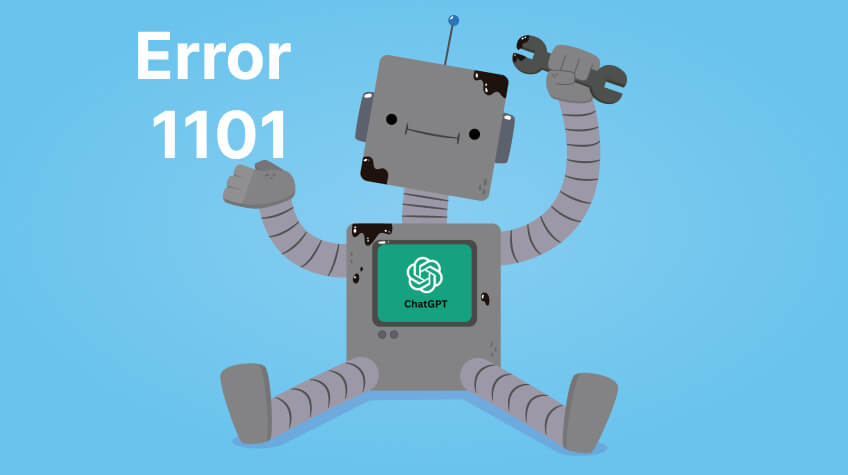
ChatGPT has revolutionized the world. Ever since its launch, a new era of possibilities and opportunities has opened up for individuals all around the world. It’s one of the best tools to write, learn, gather ideas, and do so much more. However, at times, ChatGPT also starts to act up. No matter whether you have a paid version or a free version of it, you may encounter error 1101 in ChatGPT. Errors are frustrating, especially when you are in the middle of something important, and you get to see an error. But the good news is – error 1101 can be resolved using various methods.
And you have been looking for the best ways to fix ChatGPT ‘cannot access ChatGPT Error 1101’ for both free and paid version, then you’re reading the right post. Here, we have outlined some of the best ways you can use to get rid of the issue instantly. So, without any further ado, let’s get started…
First off, let’s understand what error 1101 is in ChatGPT. Here we go…
Table of Contents
- What is 1101 Error – cannot access ChatGPT
- Top 12 Fixes to Resolve ChatGPT 1101 cannot access ChatGPT Error
- FIX NO. 1: Check Your Internet Connection
- FIX No. 2: Clear Browser Cache and Cookies
- FIX NO. 3: Disable Browser Extensions
- FIX NO. 4: Update Your Browser
- FIX NO. 5: Use a VPN
- FIX NO. 6: Check Firewall
- FIX NO. 7: Check Security Settings
- FIX NO. 8: Try Relogging to Your Account
- FIX NO. 9: Try Different Browsers
- FIX NO. 10. Check the OpenAI Status Page
- FIX NO. 11: Device and Network Troubleshooting
- FIX NO. 12: Contact OpenAI Support
What is 1101 Error – cannot access ChatGPT
When the error code 1101 appears on your screen while using ChatGPT, it typically indicates a server-side issue. When it occurs, user’s requests are not processed. There are numerous reasons for this error, including maintenance work, technical glitches, high traffic, and so on. When this happens, users find it difficult to access ChatGPT’s functionalities. Error 1101 in ChatGPT significantly disrupts users’ workflows and interactions. Thankfully, there are numerous ways you can take to troubleshoot the issue instantly. So, if you have encountered this issue in the past as well, then keep reading the upcoming section for the best solutions to fix 1101 error of ChatGPT (both free and paid).
Top 12 Fixes to Resolve ChatGPT 1101 cannot access ChatGPT Error
Error 1101 in ChatGPT is an annoying issue that prevents users from accessing the tool’s functionalities. However, there are numerous solutions to troubleshoot the issue, which we have outlined below. Whether you have the paid version of ChatGPT or you’re using the free one, these solutions and can help you get rid of the issue effectively. So, try these methods to get back on track; take a look…
FIX NO. 1: Check Your Internet Connection

Error 1101 in ChatGPT can occur because of poor internet connection. You need to have a stable internet connection in order to use ChatGPT or any other tool. Make sure your connection is stable. For it, you can first disconnect your WiFi and then reconnect it. If your connection speed is not sufficient for accessing ChatGPT, then try connecting to different network if possible.
FIX No. 2: Clear Browser Cache and Cookies
Browser cache and cookies can also impact ChatGPT’s functionalities. In such a situation, clearing your browser’s cache and cookies is recommended to resolve the issue. Here are the steps you can follow to clear your browser cache and cookies:
STEP 1: Go to your browser settings
STEP 2: Go to the privacy or history section
STEP 3: Find the clear cache and cookies option, and click on clear cache and cookies. And you’re done!
After clearing the cache, restart your browser to ensure that the error 1101 is no more there. If it persists, then try the next solution.
FIX NO. 3: Disable Browser Extensions
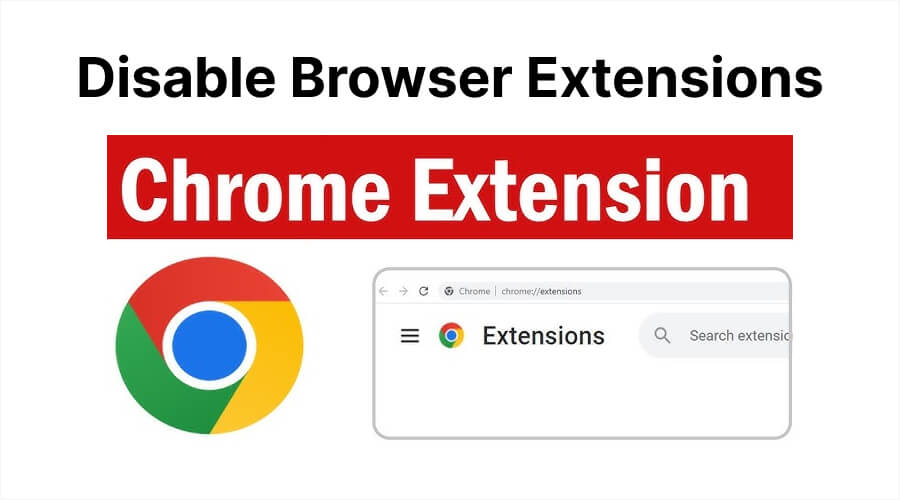
Sometimes, the interference of browser extensions causes 1101 errors in ChatGPT. In such a situation, it is advisable to temporarily disable all extensions and try accessing the service again. Here are the steps you can follow to disable browser extensions:
STEP 1: Open Chrome.
STEP 2: Now, Select More
STEP 3: Go to More Tools and find Extensions.
STEP 4: Turn off the extension you want to disable.
Aside from that, disable ad blockers (if any) and see if the problem is gone. If it is still there, then move on to the next method.
FIX NO. 4: Update Your Browser
You might be experiencing an error 1101 issue because of the outdated browser. This is because outdated browsers are often not compatible with the latest tools. Hence, it is crucial to use the latest browser to access ChatGPT’s functionalities. Make sure your web browser is updated to the latest version. Most browsers update automatically; however, if your browser doesn’t update on its own, then try these steps to update it:
STEP 1: Go to settings
STEP 2: Open the browser menu.
STEP 3: Find your browser’s About page and click on it.
STEP 4: Now, click the update button.
STEP 5: Close your browser and relaunch it.
More often than not, updating browser does the magic. However, if you are still unable to use ChatGPT, then try the next method.
FIX NO. 5: Use a VPN
Sometimes, user’s geographic location cause 1101 error in ChatGPT. Using a VPN to connect from a different location can however, help you get rid of the issue. However, it is crucial to choose a reliable VPN service to ensure a stable connection.
FIX NO. 6: Check Firewall
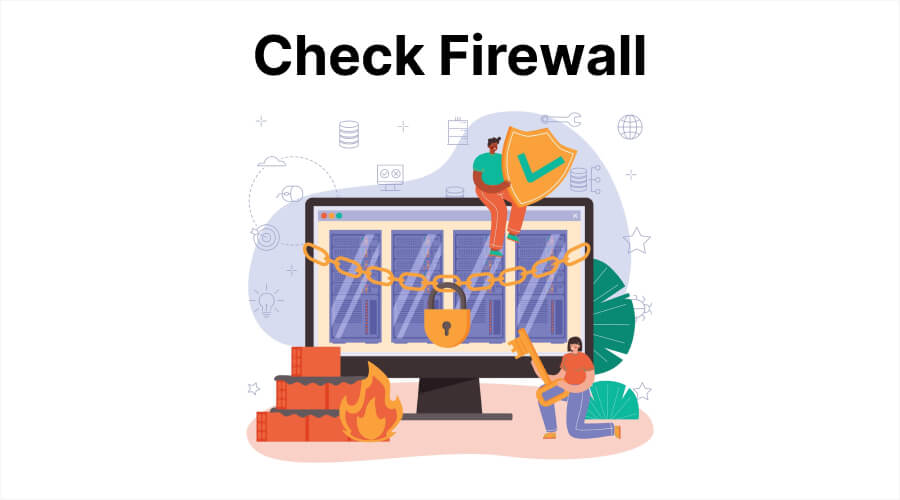
Another method that you can try is to check firewall settings. Sometimes firewall settings block the functionalities of ChatGPT. In such a situation, checking firewall and security settings can help. Ensure they are not blocking access to ChatGPT and if they are, then allow ChatGPT through your Firewall.
FIX NO. 7: Check Security Settings
On rare occasions, some antivirus or security software also block access to ChatGPT. You can temporarily disable your antivirus or security software to check if they are causing the issue. If everything seems fine there, and you’re still unable to access ChatGPT, then give a shot to FIX NO. 8 to resolve the issue.
FIX NO. 8: Try Relogging to Your Account
If nothing has worked for you so far, then try re-logging into your account. Yes, sometimes, simply logging out and logging back into your account can help you get rid of the 1101 error in ChatGPT. Also, it is crucial to check that you are not using the same account on different devices.
Usually, re-logging into the account helps resolve the issue. However, if you are still struggling, then try the next method.
Check This : 9 Ways to Reactivate Your OpenAI Blocked Account
FIX NO. 9: Try Different Browsers
If the problem still persists, then may the cause of the issue be your browser. You can try using ChatGPT in different browser, such as Chrome, Firefox, Safari, Edge, and so on. If there is a problem in the browser, using different browser can help you get back to track. However, if the issue doesn’t resolve even after changing the browser, then give a try to the next solution.
FIX NO. 10. Check the OpenAI Status Page
If nothing has worked for you so far, then it’s time to check the OpenAI status page. You can check OpenAI’s status page to determine if the problem is due to an outage or issue. To do this, visit the link https://status.openai.com/ and see if any maintenance or outage has already been scheduled. If that’s the case, you will have to wait until the issue is resolved from OpenAI’s end.
FIX NO. 11: Device and Network Troubleshooting
If everything seems fine after checking OpenAI status page, then definitely the issue is at your end. You can consider restarting your devices (computer, modem, and router) to refresh the network connection and get rid of the issue.
Alternatively, you can also try using ChatGPT on your phone or any other device to find out if the issue is because of your device or in general.
FIX NO. 12: Contact OpenAI Support

Last but not least, try contacting the OpenAI support team. Sometimes, it becomes tough to resolve the issue; in such a condition, it’s wise to reach out to the support team of the tool provider for assistance. Like any other top-notch brand, OpenAI also has a dedicated support team that assists people with their queries and problems related to ChatGPT and other tools. You can contact them and detail them about the error and the steps you’ve already taken to troubleshoot. Paid ChatGPT users even have access to priority support. If you are the one, then use it to get rid of the problem.
The Bottom Line
So, these are the top 12 ways you can use to fix error 1101 in ChatGPT for both free and paid versions of GPT-4. These methods are simple to use and offer effective outcomes. Ensuring a stable internet connection, updating your browser, clearing cache, and checking for service outages are some of the actions that help resolve the issue. However, if the issue doesn’t go away, contacting OpenAI support can be wise and effective method!
Resolving the ‘Cannot Access ChatGPT Error 1101’ of GPT-4 can be a time-consuming endeavour. Still don’t get agitated if you fail to resolve the issue on your own. Just relax and take a few deep breaths. Also, don’t hasten the process. Sometimes, things do take time. It’s best to wait for a while and just calm down before trying to resolve the issue again.
Happy Fixing… 😊 😊