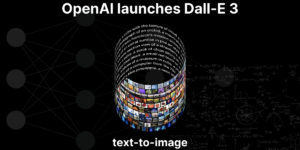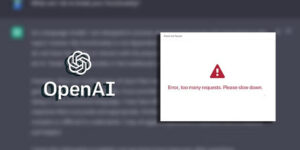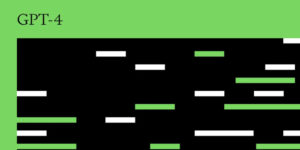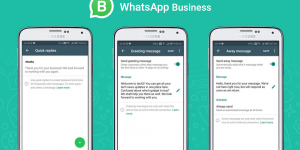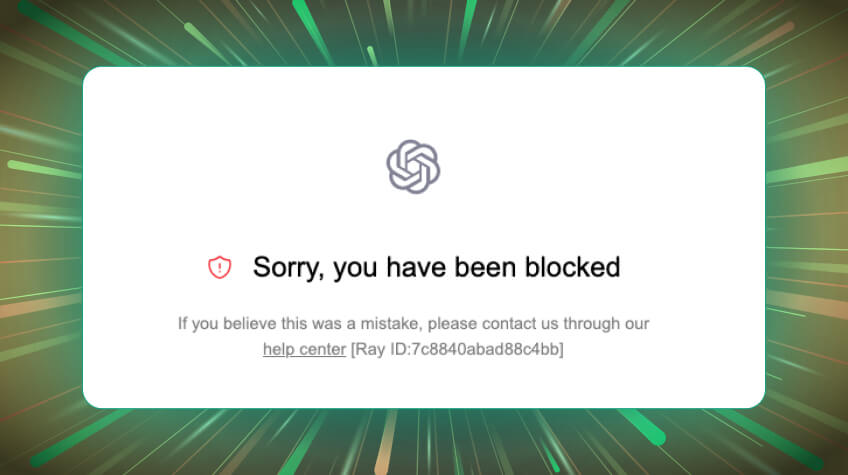
OpenAI has revolutionized the entire technological sector with its potent AI algorithms to generate human-like text, images, videos, and more. More and more people are now having OpenAI accounts. Those who use OpenAI claim to have immense ease and satisfaction.
But, sometimes, some users experience the problem of the account being blocked. Is Your OpenAI account also blocked? If yes, we have got you covered in this article.
We have enlisted all the possible causes due to which you got your OpenAI account blocked. In addition, we have also tried to round up some of the effective ways to reactivate your OpenAI account. So, take a look at this article to learn how to reactivate your GPT, ChatGPT, or other OpenAI accounts (if blocked).
Let’s get started with the reasons. Here we go…
Table of Contents
- What are the Reasons for Your OpenAI Account Blocked
- Multiple Failure Log-In Attempts
- Blocked by the VPN
- Breach of OpenAI Account Policies
- Overwhelming Information in a Single Prompt
- Signed Into the Account with Multiple Devices
- Country Specific Ban
- Ways to Reactivate Your OpenAI Account
What are the Reasons for Your OpenAI Account Blocked
Here are some of the common reasons why your OpenAI account may be blocked. Take a look…
1. Multiple Failure Log-In Attempts
If you are unable to log in into your OpenAI account, this is probably because of multiple failed log-in attempts. In situations like these, you may see the following message:
“Your Open AI account has been blocked because we have detected suspicious behavior in your login attempts.”
This message crops up when you have exceeded the number of maximum login attempts. More often than not, users fail to log in due to incorrect login credentials such as incorrect username or password.
This usually happens when you forget your credential details or any other unauthorized person tries to log into your account. OpenAI considers this as a red flag for your account’s safety. Therefore, it blocks your account temporarily.
2. Blocked by the VPN
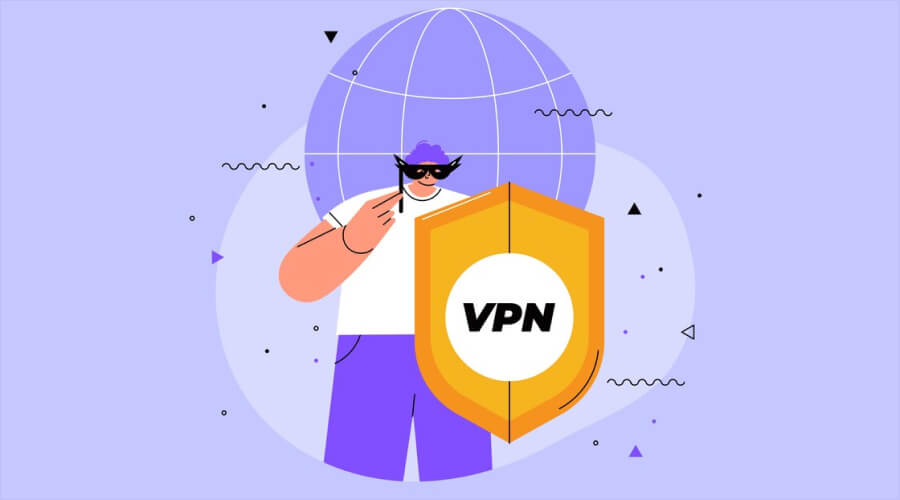
Another reason users get their OpenAI accounts blocked is because of VPN. Do you use VPN software to prevent fraud or bypass geographical locations? If yes, you may face trouble accessing your OpenAI account.
This happens because Open AI algorithms have implemented strict security measures against VPNs. If they detect any abnormal or suspicious IP address from the VPN, they can block your access to ChatGPT or GPT account.
3. Breach of OpenAI Account Policies
OpenAI has some specific terms and conditions for creating or maintaining the account. It prohibits spamming and inappropriate or illegal behavior with the GPT account. If it detects a violation of policies with the GPT account, it immediately blocks the user’s account for an uncertain period.
4. Overwhelming Information in a Single Prompt
Excessive instructions in one prompt can confuse the AI algorithms. It decreases its efficiency in generating the correct text or image outputs. If you have tried to instruct AI with too many instructions, OpenAI can consider this act unnatural. In this scenario, it can block your account for a temporary period. Hence, be very careful with your prompts and instructions.
5. Signed Into the Account with Multiple Devices
This issue is commonly encountered by users who sign in to their OpenAI account on multiple devices. It is important to avoid signing into the OpenAI account with multiple devices, as this can potentially result in your account being blocked. Therefore, it is advisable to refrain from accessing your account on multiple devices. Plus, you should avoid sharing your credentials with other people. Sharing such information can be risky for you. If anyone uses your account for illegal purposes, you may have to face severe repercussions.
6. Country Specific Ban
Some countries have banned foreign websites including Open AI. They do not accept API traffic from the Open AI. Some of the countries that do not appreciate use of GPT, include China, Hong Kong, Russia, North Korea, Cuba, Iran, Italy, and Syria. Different countries have banned OpenAI for different reasons. For instance, some countries have banned API traffic from the Open AI because of political reasons. On the other hand, some have temporarily banned them due to their concerns over data privacy and safety.
Whatever the reason, it is crucial to adhere to the user guidelines when using OpenAI. Let’s now take a look at the ways to reactivate your OpenAI account and get back on track. Here we go…
9 Ways to Reactivate Your OpenAI Account
If you are looking for the methods to reactivate your OpenAI account, then keep scrolling. In this section, we’re going to discuss some of the best ways to reactivate your OpenAI account. Take a look…
1. Reset Your Password
If multiple login requests have locked out of logging into the application, resetting the password is a good option. Follow these steps to reset the password and access the account:
- Go to the chat.openAI.com
- Then, enter your email address
- Click on the option Forgot Password
- Then, press Continue
- Then, you need to check your email box
- Follow the given instructions to reset the password.
2. Change Your DNS Server
The DNS or Domain Name System can also make the Open AI account inaccessible. Changing the DNS server can help you to get rid of the issue instantly. Here are the steps that you can take in order to change your DNS server. Take a look…
- Steps to change DNS on Windows 10:
- Head over to the Settings
- Select the option Network and Internet
- Go to the Advanced Network Settings
- Then, choose the option Change Adapter Options
- Now, you will be directed to the Network Connections Control Window. Right-click the icon for the connection that you want to change
- Then, select the option Properties
- After that, click the option Internet Protocol Version 4
- Now, select the option Use the following DNS server addresses
- Provide the essential details that are required in the columns given on the on-screen
- Then, click OK
- Finally, close the Properties Window.
Steps to change the DNS server address on Windows 11:
- Go to the Settings
- Then, choose the Option Network and Internet
- Then, click Advanced Network Settings
- Select the connection that you want to change
- Then, select the option View Additional Properties
- This action redirects you to the Edit DNS settings page
- Click the dropdown menu and change the Automate Settings to Manual
- Toggle on the IPv4 button
- Enter your preferred IP addresses
- Then, provide alternate DNS manually
- Finally, click Save to save all details into the settings.
If you are trying to access OpenAI through MacBook, you should follow the following steps:
- First off, go to the Apple menu icon
- Then, select the option System Settings
- Then, go to the sidebar and click Network
- View the network service on the right side and click it
- Now, click details and go to the option DNS
- Now, you need to click the symbol +
- Use the following DNS servers for the Google DNS:
- 8.8.8.8
- 8.8.4.4
- 2001:4860:4860::8888
- 2001:4860:4860::8844
- Click OK
- Finally, click Apply. You’re done!
3. Update Your Browser
Occasionally, using older browsers like Google Chrome, Safari, or Firefox can prevent users from accessing the OpenAI account. Therefore, it is recommended to use the latest browser version in order to access the GPT. If you haven’t updated your browser, then do it now using the steps below.
Steps to Update Google Chrome
- Take a look at the following steps to update Google Chrome:
- Open Google Chrome
- Click three vertical dots on the top right side of the screen
- Then, click the option Help
- Select About Google Chrome
- Then, click the Update Google Chrome option
- Finally, click the option Relaunch.
Note: If you use the latest version, the option to update Chrome will not display on the screen.
Steps to Update Firefox
Follow these steps to update Firefox:
- Open your Firefox page
- Click the hamburger icon given on the top right corner of the screen
- Select Help
- Then, select About Firefox
- Then, click on the update (you will get this option if there are updates available)
- Finally, click Restart to finish updates
- Once you update the Firefox, there will appear a message on the screen ‘Firefox is up to date.’
Steps to Update Safari
Here are the steps you can use to update the Safari Browser:
- First off, click on the Apple icon located in the corner of your screen
- Then, choose the option System Settings/System Preferences
- Then, look for the option General in the sidebar of the window
- Click Software Update on the right side of the screen
- If there is any update available, you will see the option Update.
Steps to Update Microsoft Edge
If you use Microsoft Edge, then here are the steps that you should follow to update your browser:
- Go to Settings
- Select More> Help and Feedback
- Then, select About Microsoft Edge
- Click Download and Install to update the browser.
4. Use a Proxy Server
At times the problem occurs due to the issue in user’s IP Address. If the problem is with your IP address, you can bypass this restriction, using the proxy server. Sometimes schools, public or private organizations, and other areas block the access of GPT accounts. In this scenario, installing a proxy server is indeed a great help. This is because the traffic goes to that server instead of coming out from Windows.
This is very easy to use the Proxy server with Windows. All you need to do is to get it from a proxy provider and then, you are done. Usually, Windows detects the server automatically. They do not require you to provide any kind of information. However, if Windows does not recognize it, you should set it up manually. For this, you should know the proxy’s name or IP address.
5. Unblock the Account with VPN Extension
VPN (Virtual Private Network) masks your internet identity and lets you access websites or services regardless of geographical boundaries. Although all VPN servers cannot help you to unblock ChatGPT, some can help. So, to unblock your OpenAI account through VPN, you should ensure that the VPN belongs to countries or regions where the ChatGPT service is available. Furthermore, it should follow a no-logs policy and end-to-end encrypted data.
For the best experience, you should ensure that the VPN offers fast speeds and unlimited bandwidth. This prevents lagging or buffering issues.
6. Incognito Mode
Possibly, this is a temporary issue. You can switch to the private mode on Windows to get rid of it. This particularly helps if the issue is with your browsing history and cache. You can follow these steps to resolve the issue:
- Open your browser’s incognito mode
- Then, head over to Open AI Chat GPT
- Enter your valid credentials
- Check whether or not the issue is resolved.
7. Disable the VPN Software
If you are still unable to unblock your OpenAI account, then try disabling the VPN software. As said earlier, VPN software also make OpenAI accounts inaccessible. If you have installed any unreliable VPN software into your system, you should disable it promptly. Here are the steps you can follow to disable the VPN software and resolve the issue:
- Go to “Settings”
- Select “Network & Internet”
- Now, select “VPN” from the menu on the left side of the screen.
- Identify and select the VPN connection you wish to disable.
- Now, click on “Disconnect” to turn off the VPN Software or Proxy Server
Once done, shut down the computer and then, restart it. Now, go to the website of chatgpt.openai.com. Log in with your credentials, see whether or not the issue is resolved.
8. Contact OpenAI Support
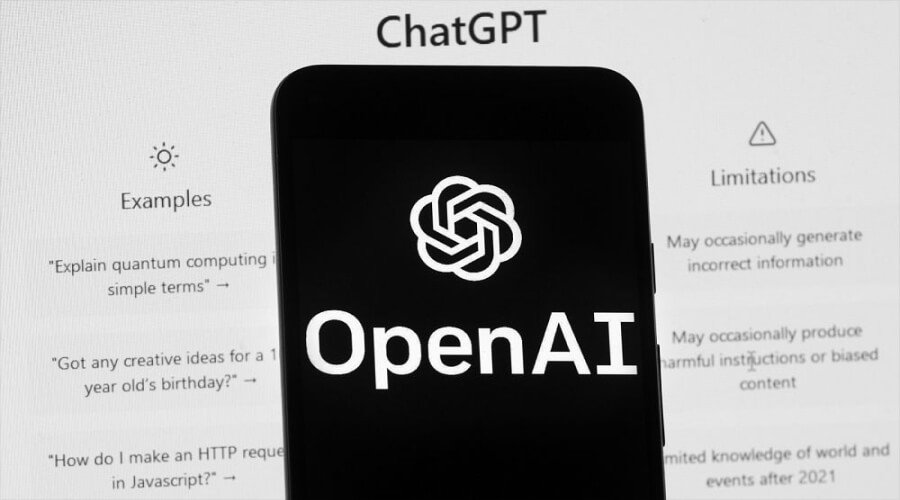
If you are still unable to unblock OpenAI account, or if the reason of the account block is Google policy violation, then it is suggested to contact OpenAI support. Contact OpenAI help center is the only solution in this situation. If there is any ban on your account, they can only remove the ban from your account. Here are the steps you can follow to contact the OpenAI support:
- Go to the help.OpenAI.com
- Then, select the chat icon located in the right bottom corner of the screen
- Select the option Messages
- Then, choose the option Ask a Question
- AI chatbot shows you a series of options, go through all the options, and then, choose Provide Feedback> General Feedback
- Enter all the details about your blocked account
- Once you have registered your issue, you will need to wait for a few days
- Soon the OpenAI help team will assist you or unblock your account (whatever they feel right in your situation).
9. Create a New Account
So, if nothing has worked for you so far, then your last resort is to create a new account. Yes, creating a new account can help you get rid of the issue of an OpenAI account being blocked. This way, you will be able to access ChatGPT and its functionalities effortlessly. You will need to create a new account with different credentials. Also, make sure you do not follow the mistakes that you made in the past while using OpenAI to avoid getting blocked once again.
The Bottom Line
So, these are the several ways you can unblock your OpenAI account in no time. Hopefully, this article has been informative for you and will help you get rid of the OpenAI account block issue in the future. Undoubtedly, getting your OpenAI account blocked can be frustrating, especially when you rely on it for most of your tasks. However, it is crucial to understand the common reasons behind account blocks (which we have discussed in this article), including policy violations, unusual activity, etc.
They can help you understand what issue has raised this problem with your account and can help you prevent your account from getting blocked in the future. And if, by chance, your account still gets blocked, then it’s wise to follow the ways we have discussed in this post to resolve the issue. Also, it is crucial to stay informed about the guidelines and maintain responsible usage to minimize disruptions and continue to benefit from OpenAI’s robust tools.