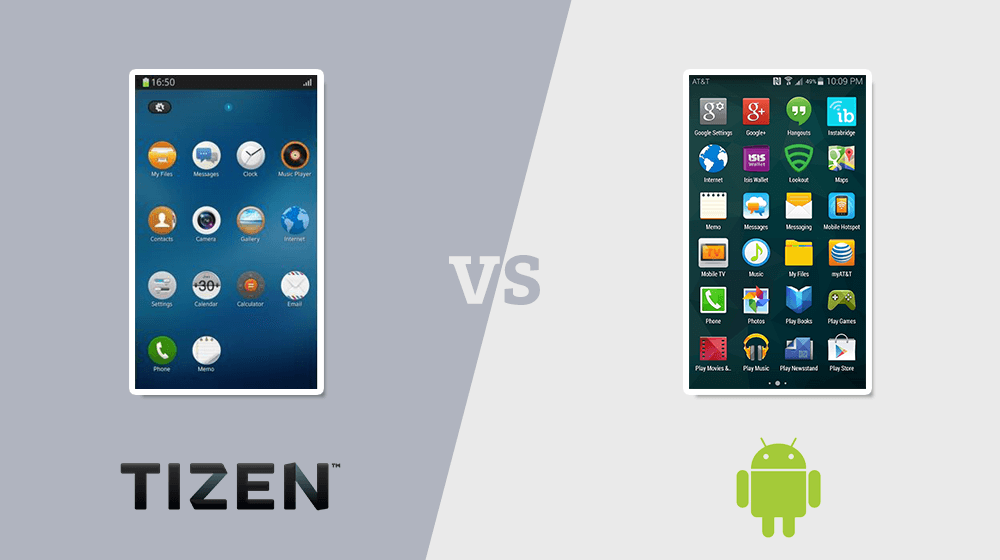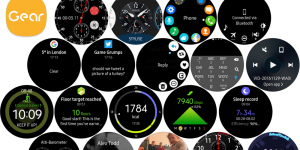Maintaining performance, security, and access to the newest features of your Samsung TV depends on keeping its software updated. Regular updates of Samsung’s smart TV operating system, the Tizen OS, improve user experience, repair flaws, and provide fresh features. This article will help you through upgrading the Tizen OS on your Samsung TV to guarantee you’re maximising your device.
Understanding Tizen OS
Samsung created a unique operating system called Tizen OS for their smart TVs. Apart from a variety of uses and services, it boasts a simple interface and perfect interaction with other Samsung products. Regular updates to Tizen OS are very essential to take advantage of the most current developments and maintain your TV running as it should.
Why Update Your Samsung TV?
Updating your Samsung TV ensures:
- Enhanced Performance: Frequent performance enhancements in software upgrades help to increase the running efficiency of your TV.
- New Features and Functionalities: Keep current with the latest applications and features.
- Improved Security: Updates often provide security fixes to protect your TV from vulnerabilities.
- Bug Fixes: Regular updates enable the resolution of any faults or present problems.
Checking Current OS Version
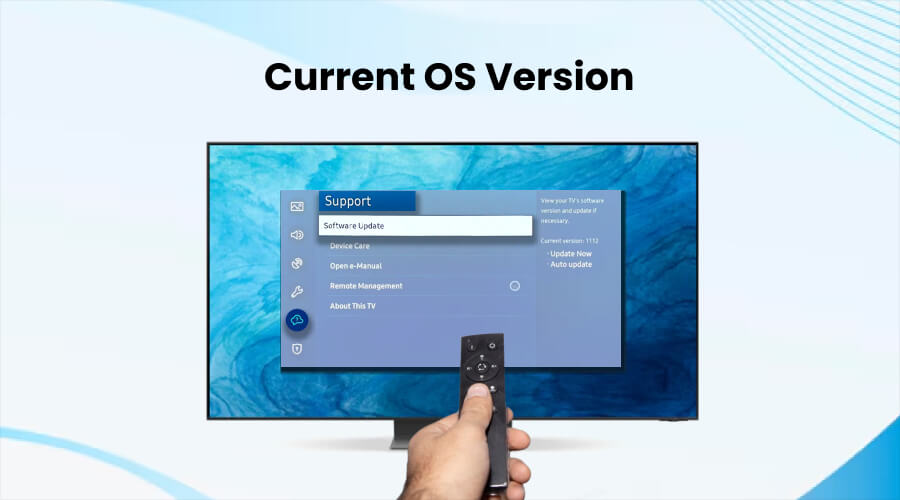
Before updating, it’s important to check your current OS version. Follow these steps:
- From the Home screen, press left on the remote.
- Navigate to and select Settings.
- Navigate to and select All Settings.
- Navigate to and select Support.
- Select Software Update.
- Note down the current software version displayed.
Preparing for the Update
To prepare for the update, ensure you have:
- A Stable Internet Connection: A reliable connection is crucial for downloading the update.
- Backup Important Settings and Data: While updates typically don’t affect your data, it’s always good to be cautious.
- Enough Storage Space: Ensure your TV has sufficient storage space for the update.
- Power Source: Keep your TV plugged in to prevent it from turning off during the update.
Note: Do not turn off the TV’s power until the update is complete. The TV will turn off and on automatically after completing the update. Video and audio settings may be reset to default after a software update.
Updating Tizen OS via Internet
Updating via the internet is the most straightforward method. Follow these steps:
- From the Home screen, press left on the remote.
- Navigate to and select Settings.
- Navigate to and select All Settings.
- Navigate to and select Support.
- Select Software Update.
- Select Update Now.
- Follow the on-screen instructions to complete the update.
Tip: You can also select Auto Update to allow your TV to receive automatic updates.
Updating Tizen OS via USB

To update your Samsung TV’s Tizen OS via USB, follow these points:
Download the Latest Firmware
- Visit the Samsung website.
- Download the latest firmware for your TV model.
Prepare the USB Drive
- Format the USB drive to FAT32.
- Transfer the downloaded firmware file to the USB drive.
Connect the USB Drive
- Insert the USB drive containing the software upgrade into a USB port on your TV.
Navigate to Update Menu
- Using your TV’s remote, press left from the Home screen.
- Navigate to and select Settings.
- Navigate to and select All Settings.
- Navigate to and select Support.
- Select Software Update.
Update the TV
- Select Update Now.
- If prompted, select Yes to confirm the update.
By following these steps, you can successfully update your Samsung TV’s Tizen OS using a USB drive.
Troubleshooting Common Issues
If you encounter any issues during the update process, try these solutions:
- Update Fails to Start: Ensure your internet connection is stable or reformat your USB drive and try again.
- TV Stuck During Update: Restart your TV and attempt the update process again.
- Post-Update Performance Issues: Reset your TV to factory settings if performance issues persist.
If problems continue, contact Samsung support for further assistance.
Conclusion
Maintaining best performance, security, and access to new features from your Samsung TV depends on routinely upgrading its Tizen OS. Following the advice in this article will help you to quickly verify your present OS version and upgrade it either via a USB drive or the internet. Maintaining abreast of the most recent developments in smart TV technology can help you to have the optimum watching experience. Comments below allow you to share your experiences or ask any queries!