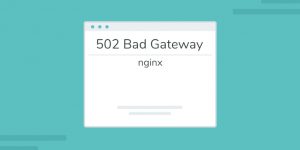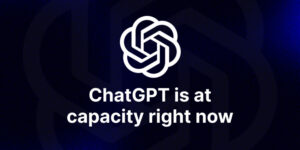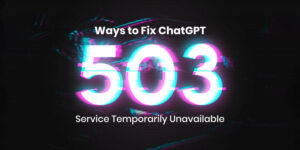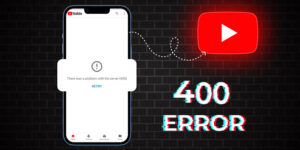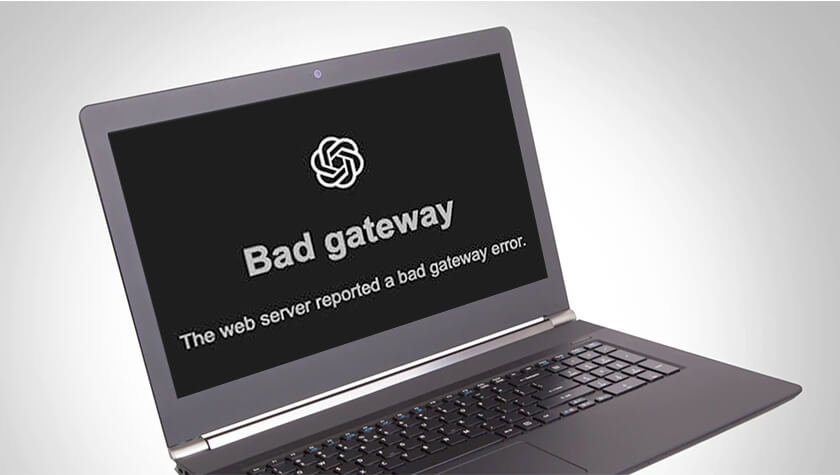
Refresh the page: The first step you can take to fix the error is to simply refresh the page. This can be done by clicking the refresh button on your browser or by pressing F5 on your keyboard. If the error was caused by a temporary glitch, the page should load properly after refreshing it.
One common issue that users may encounter is the Bad Gateway Error 502. This error occurs when the server acting as a gateway receives an invalid response from an upstream server. In the case of ChatGPT, this error can prevent users from accessing the model and generating responses to their queries.
In this article, we will explore some steps that you can take to fix the ChatGPT Bad Gateway Error 502. These steps range from simple fixes like refreshing the page to more advanced solutions like clearing your browser cache and contacting the support team for further assistance. By following these steps, you should be able to resolve the error and continue using ChatGPT without any further issues.
How to fix the ChatGPT Bad Gateway Error 502
➤ Refresh the page
The first step you can take to fix the error is to simply refresh the page. This can be done by clicking the refresh button on your browser or by pressing F5 on your keyboard. If the error was caused by a temporary glitch, the page should load properly after refreshing it.
➤ Clear your browser cache and cookies
If refreshing the page does not work, you can try clearing your browser cache and cookies. This will remove any temporary files stored on your browser that may be causing the error. The steps to clear your browser cache and cookies will vary depending on the browser you are using. Here are some general steps:
Chrome: Click the three dots in the top right corner of the browser window, then click “More tools” > “Clear browsing data”. Make sure “Cookies and other site data” and “Cached images and files” are selected, then click “Clear data”.
Firefox: Click the three lines in the top right corner of the browser window, then click “Options” > “Privacy & Security”. Under “Cookies and Site Data”, click “Clear Data”. Make sure “Cookies and Site Data” and “Cached Web Content” are selected, then click “Clear”.
Safari: Click “Safari” in the top left corner of the screen, then click “Preferences”. Click the “Privacy” tab, then click “Manage Website Data”. Select “Remove All”, then click “Remove Now”.
➤ Check your internet connection
The Bad Gateway Error 502 can also be caused by a poor internet connection. Make sure that your internet connection is stable and working properly. Try accessing other websites to check if your internet connection is working. If you are using a wireless connection, try connecting directly to the router with an Ethernet cable.
Also Check: Unlocking the World Wide Web: ChatGPT Internet Access
➤ Wait for some time
Sometimes, the Bad Gateway Error 502 is caused by a temporary issue on the server side. If this is the case, the issue should resolve itself after some time. Wait for a few minutes and then try accessing ChatGPT again.
➤ Check for ChatGPT Server Status
Before attempting any troubleshooting steps, it’s always a good idea to check the status of ChatGPT’s servers. You can use third-party websites like DownDetector or IsItDownRightNow to see if there are any reported outages or issues with ChatGPT’s servers. If there are widespread outages, the error is likely due to server-side issues, and you’ll need to wait for them to be resolved.
Also Read: Ways to Fix ChatGPT ‘503 Service Temporarily Unavailable’
➤ Use Incognito or Private Browsing Mode
Incognito or private browsing mode temporarily disables browser extensions, clears temporary cookies and browsing history, and resets certain browser settings. Trying to access ChatGPT in incognito mode can help identify if any extensions or browser settings are causing the error.
➤ Try a Different Network
If you’re using a company or public Wi-Fi network, try switching to a different network, such as your home Wi-Fi or mobile data. Network restrictions or firewall configurations might be interfering with your connection to ChatGPT’s servers.
Also Read: Ways to Fix ‘cannot access ChatGPT Error 1101’ for GPT4 Free and Paid
➤ Check for DNS Issues
DNS (Domain Name System) is responsible for translating website names into IP addresses. If your DNS settings are incorrect, it can cause connection issues and lead to errors like “Bad Gateway Error 502.” Try changing your DNS settings to Google’s public DNS servers (8.8.8.8 and 8.8.4.4) or your ISP’s recommended DNS servers.
➤ Update ChatGPT App or Website
Ensure you are using the latest version of the ChatGPT app or accessing the website using the latest browser version. Updates often include bug fixes and performance improvements that may resolve the error.
If you’ve tried all of these troubleshooting steps and are still encountering the “Bad Gateway Error 502,” it’s best to contact ChatGPT’s support team for further assistance. They can provide more specific guidance based on your account and usage patterns.
More Solution: Proven Methods: fix Windows 11 Touchpad not Working
Contact support
If none of the above steps work, you can contact the support team of ChatGPT for further assistance. They may be able to provide more specific instructions or troubleshoot the issue on their end. You can typically find contact information on the ChatGPT website or through their social media channels.